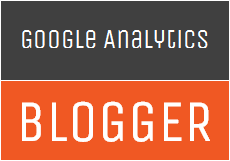
How do you track your visitors or find statistics of your blog visitors. Google Analytics is a popular web analytics service which can provide you information about your site traffic and behaviors of the visitors to help you improve the marketing effectiveness. If you are not familiar with Google Analytics already, you might like to read about it in detail - Google Analytics.
Typically, in order to enable tracking, you need to add your site-specific tracking code offered by Google Analytics service to your blog by editing your template. What if you can integrate Google Analytics without even touching your template?
Blogger Made it Easy!
As Blogger started to revamp, it offers you a robust and exclusive features. Now Blogger offers you a way to integrate your Google Analytics account in few easy steps without heading to your template editor.
So, in addition to Blogger real-time stats, you will be able to find more exclusive insights about your visitors in few steps. All you have to do is creating a Google Analytics account and specifying your tracking ID in settings.
Are you excited about this feature? Let's start tracking your visitors with Google Analytics.
So, in addition to Blogger real-time stats, you will be able to find more exclusive insights about your visitors in few steps. All you have to do is creating a Google Analytics account and specifying your tracking ID in settings.
Are you excited about this feature? Let's start tracking your visitors with Google Analytics.
Before You Go:
* You need to have a Google account to sign in to Google Analytics. If you have no Google account already, create a new Google account and get to below steps.
* You need to have your Google Analytics account created. If you don't know how, you can find the exact steps here - How to Set Up Google Analytics for Your Website.
* You need to have your Google Analytics account created. If you don't know how, you can find the exact steps here - How to Set Up Google Analytics for Your Website.
Steps:
1. Go to Blogger Dashboard.
2. Click on your Blog Title.
3. Navigate to Settings tab.
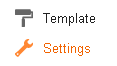
4. Jump to Other tab under Settings.
5. Scroll down and find the Heading Google Analytics. There just add your Google Analytics ID for the setting Analytics web property ID.
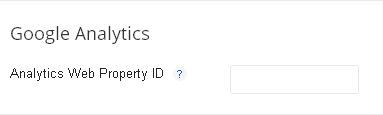
Note: You can find your Analytics ID right after logging into your Google Analytics account, right next to your blog URL. The Alanytics ID/account number appear in the format UA-XXXXX-Y.
6. Click Save Settings.
7. You can log in to your Google Analytics account and see your blog statistics through the reports.
Note: As you just integrated Google Analytics, it may take some time for data to populate on your account reports. Hence don't worry if you can't find any data right away.
More Information:
* In case if you found no data populated in Google Analytics, even after waiting for 5 - 6 hours, you need to verify the availability of Google Analytics tag in your Blogger template.
Verify Google Analytics Tag
ix. Save your template and check your Google Analytics account again, in few hours.
i. Go to Blogger Dashboard.
ii. Click on your Blog Title.
iii. Navigate to Template tab.

iv. Click Edit HTML button underneath your blog preview.
v. Click Proceed to continue.
vi. Now search for below tag in your template.
vii. If you couldn't find above include tag within your template, we have to add it manually. Now search for the </body> tag.
viii. Add below tag just before the </body> tag.
ii. Click on your Blog Title.
iii. Navigate to Template tab.

Note: Before editing your template, you may want to save a copy of it. Read How to Back Up Your Template.
iv. Click Edit HTML button underneath your blog preview.
v. Click Proceed to continue.
vi. Now search for below tag in your template.
<b:include data='blog' name='google-analytics'/>
Note: Mostly you can find it located just before the </body> tag in your template.
vii. If you couldn't find above include tag within your template, we have to add it manually. Now search for the </body> tag.
viii. Add below tag just before the </body> tag.
<b:include data='blog' name='google-analytics'/>
ix. Save your template and check your Google Analytics account again, in few hours.
Enjoy :-)



Thanks for the help.
Chris
You're welcome Chris :) Hope you are enjoying analytics for your Blogger blog.
Cheers...
Just doesn't work. At firts I tried to add the js code googe provides, but it always set the ' to &#something; at first unaware of that I tested, and was shown that it doesn't work. Than I googled for a solution and found you're text here, deleted the manual codepeace, searched for the line that was already in the template, added the Website ID to the settings and it STILL DOESN'T WORK. Now I'm out of options of searching a solution because everywhere I look it's either demonstrated for the old blogger system, with template manipulation options that are no longer there or tips like yours. Telling happily how easy it is and that actually sounds like taunting in that situation.
Hi Sarah,
Oops... Let's see. How did you determine Google Analytics is not working on your blog dear? :)
Cheers...